Using MQAUSX and MQCE together is only a little more complex than uses a single MQ exit. The same software is installed on the server regardless if it is acting as a “server” or “client”. So, let’s go through a setup and test of MQAUSX and MQCE on 2 Solaris servers where 1 Solaris server is the “server-side” and the other Solaris server is the “client-side” of the test which will use a client-side encrypted file.
Information:
– Server 1 is running Solaris SPARC v9 (64-bit) with a queue manager called BIZI.QM.TST on WMQ v7.0.1.0
– Server 2 is running Solaris SPARC v10 (64-bit) and will run the MQ client application with WMQ v7.1.0.0.
Step #1: Install the MQAUSX and MQCE on both servers. Please follow instructions in the manual, the following is the short form:
On Solaris 9, use mqausx_solaris64.tar and mqce_solaris64.tar files and then run setausx.sh and setmqce.sh shell scripts as root.
On Solaris 10, use mqausx_solaris10_64.tar and mqce_solaris10_64.tar files and then run setausx.sh and setmqce.sh shell scripts as root.
Step #2: On Solaris 9 server, copy the Capitalware supplied License files (mqausx_licenses.ini and mqce_licenses.ini) for both MQAUSX and MQCE to the install directory. i.e. /var/mqm/exits64/
Note: The client-side MQAUSX and MQCE components do NOT require a License file.
Step #3: On Solaris 9 server, by default, MQAUSX will authenticate against the Local OS. If you want to authenticate against a different target then update the IniFile to reflect it (please follow the instructions as per the manual). For MQCE, the AES default key size is 128 bits. You can update the IniFile to use 128 or 192 or 256 bit.
Step #4: On Solaris 9 server, define a SVRCONN channel (‘LIOR.CHL’) in queue manager ‘BIZI.QM.TST’ to use both MQAUSX and MQCE:
DEFINE CHANNEL ('LIOR.CHL') CHLTYPE(SVRCONN) +
TRPTYPE(TCP) +
SCYEXIT('/var/mqm/exits64/mqausx(SecExit)') +
SCYDATA('mqausx.ini') +
RCVEXIT('/var/mqm/exits64/mqce(CE)') +
RCVDATA('mqce.ini') +
SENDEXIT('/var/mqm/exits64/mqce(CE)') +
SENDDATA('mqce.ini') +
REPLACE
Note: Because I did not specify the path for SCYDATA, RCVDATA and SENDDATA attributes of the channel, MQAUSX and MQCE will look for the specified IniFile in the install directory.
Step #5: On Solaris 10 server, I will create a client-side encrypted file for the client application to use.
enc_clnt -u tester -p abc123 -f /export/home/tester/secure/tester.enc
Note: The client-side encrypted filename can be called anything so long as it has a file extension of “enc”.
I purposely made the path and filename of the client-side encrypted file very long. It is 37 characters long. For MQ channel exits, IBM has restricted the “Data” fields (security/send/receive) to a maximum of 32 characters.
This IBM 32 character restriction for the “Data” field is the number 1 reason why people have problems when dealing with channel exits.
Step #6: On a Windows PC, create the CCDT (Client Channel Definition Table) file using the CCDTE program. I like to call the CCDT file by the name of the queue manager. For this example, the queue manager is called BIZI.QM.TST, so the CCDT file will be called ‘BIZI.QM.TST.TAB’.
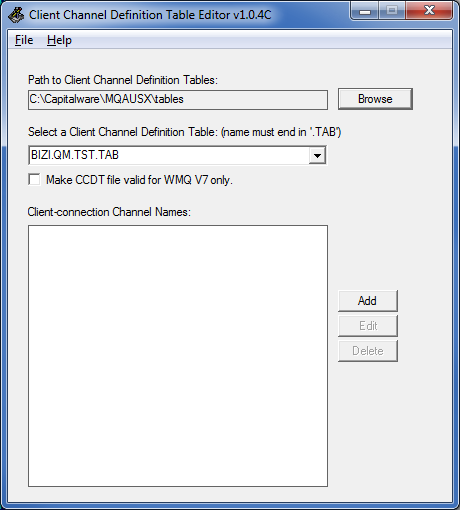
Now input the channel name, connection name and queue manager name then select the Unix version of the security and Send/Receive exits from the dropdown.
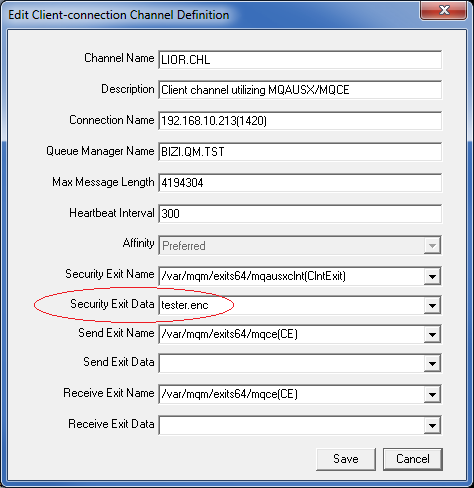
Please review the “Security Exit Data” field in the above screen-shot. The full path and filename is “/export/home/tester/secure/tester.enc” but it is longer than 32 characters. Therefore, I will just inputted the filename of “tester.enc” and will use the MQAUSXCLNT_HOME environment variable to specify the path to the client-side encrypted file.
Step #7: Now copy the CCDT file (‘BIZI.QM.TST.TAB’) from the Windows PC to the Solaris 10 server. Make sure you copy the file as ‘binary’. In this example, I will copy the CCDT to /export/home/tester/ directory on the Solaris 10 server.
Step #8: On Solaris 10 server, we need set some MQ environment variables:
unset MQSERVER export MQCHLLIB=/export/home/tester export MQCHLTAB=BIZI.QM.TST.TAB
Note: MQCHLLIB environment has 2 “L”s so be care when typing it.
Unset MQAUSX environment variables from the previous test and then set the MQAUSXCLNT_HOME environment variable:
unset MQAUSX_UID unset MQAUSX_PWD export MQAUSXCLNT_HOME=/export/home/tester/secure/
Step #9: On Solaris 10 server, now that the environment variables are set, time to do a test. I will use the amqsputc and amqsgetc MQ sample programs:
Let’s put 1 message on the queue:
/opt/mqm/samp/bin/amqsputc TST1 BIZI.QM.TST Sample AMQSPUT0 start target queue is TST1 this is a test message #2 Sample AMQSPUT0 end
Now, let’s retrieve that message:
/opt/mqm/samp/bin/amqsgetc TST1 BIZI.QM.TST Sample AMQSGET0 start message no more messages Sample AMQSGET0 end
That’s it – pretty straightforward. It is very easy to have both channel authentication and message encryption over the channel.
I strongly recommend that people use client-side encrypted file and place the file in a directory that only the appropriate user has permission to access the client-side encrypted file.
Regards,
Roger Lacroix
Capitalware Inc.